How to Setup and Use FLIX IPTV

FLIX IPTV offers a free 7-day trial at the beginning of the first installation. After that, the customer must pay 8,99 euros to activate it forever. FLIX IPTV activation will be processed in the application developer portal: see more
How to Install Flix IPTV on FireStick
Flix IPTV isn’t officially available on the Amazon App Store. You will have to sideload the APK file using the Downloader app on the Firestick. But don’t worry—it’s easier than it sounds. Follow the step-by-step guide below.
1. Switch on your FireStick and go to the home page.
2. Scroll to Find.
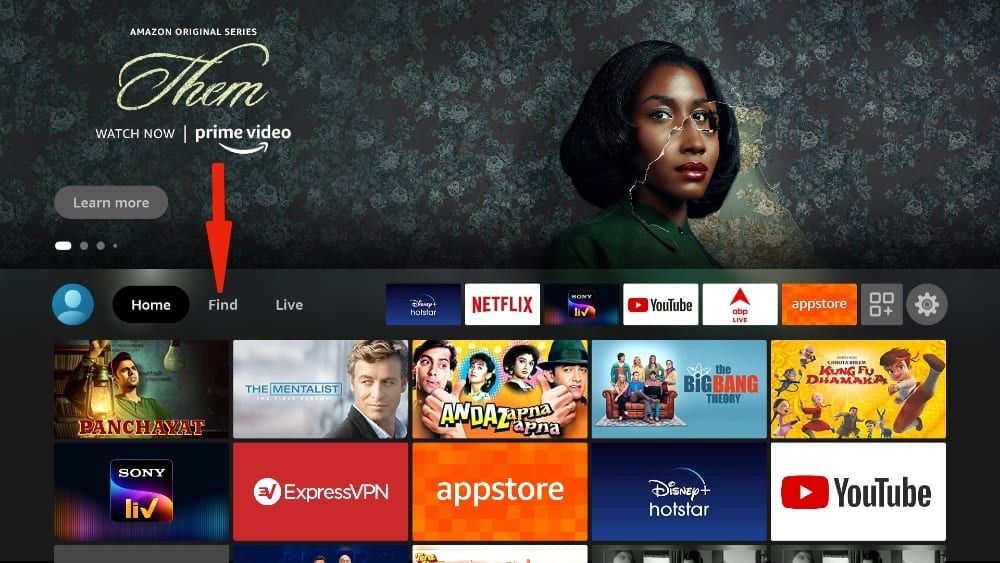
3. Select Search. A virtual keyboard will appear.
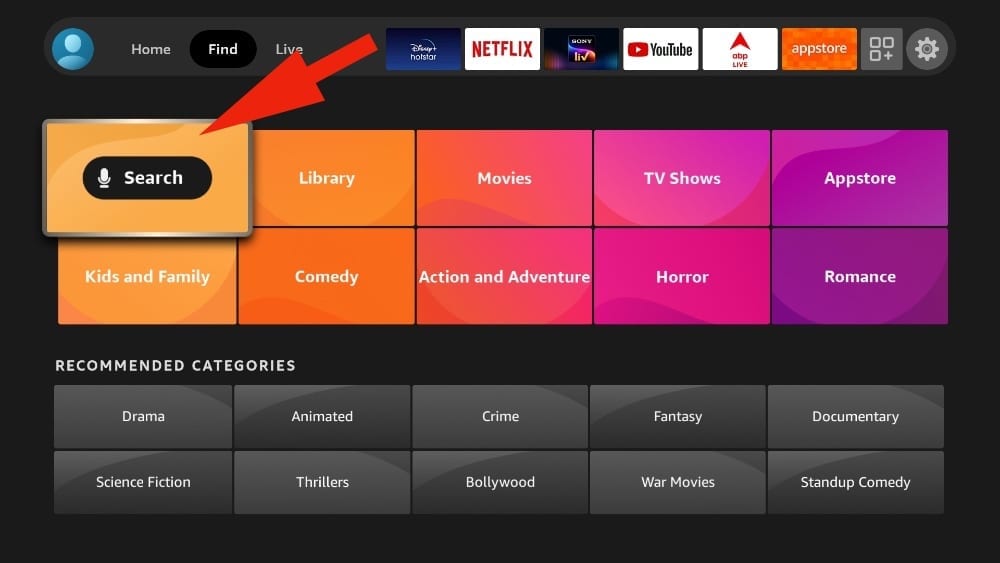
4. Type Downloader using the virtual keyboard or using the Alexa voice assistant on your remote.
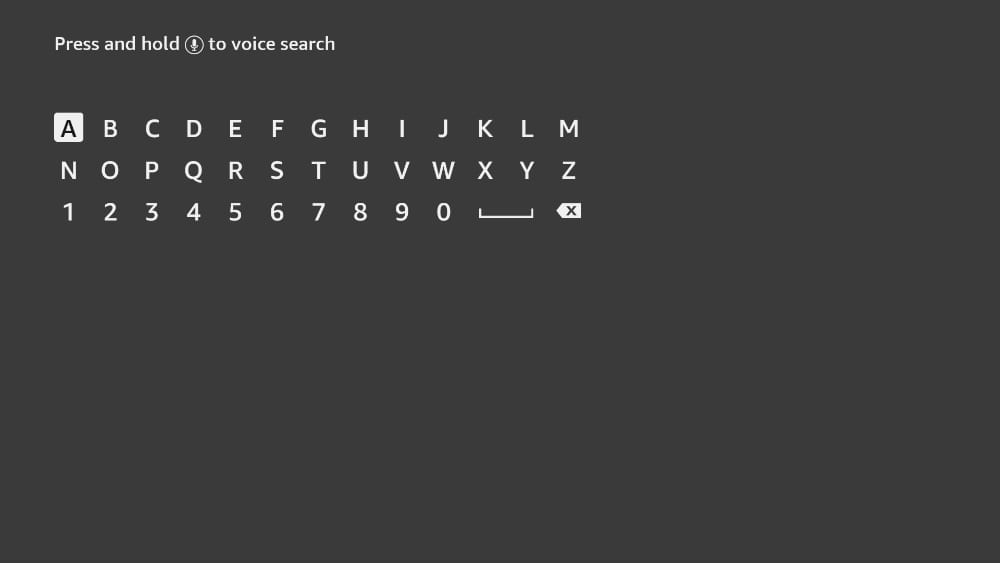
5. Find and select Downloader among the search results. You can recognize the app by its orange background.
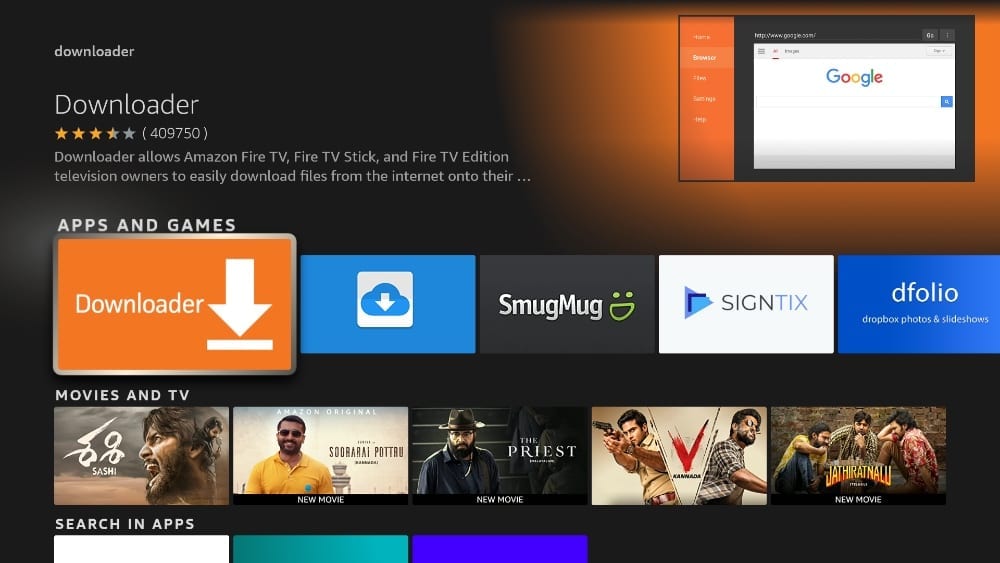
6. Select Get or Download to install the app on your FireStick.
As I mentioned above, we will use Downloader to sideload and install Flix IPTV on the FireStick. But before we can proceed, we need to change some FireStick settings.
7. Press and hold the home button on your FireStick remote.
8. Go to Settings.
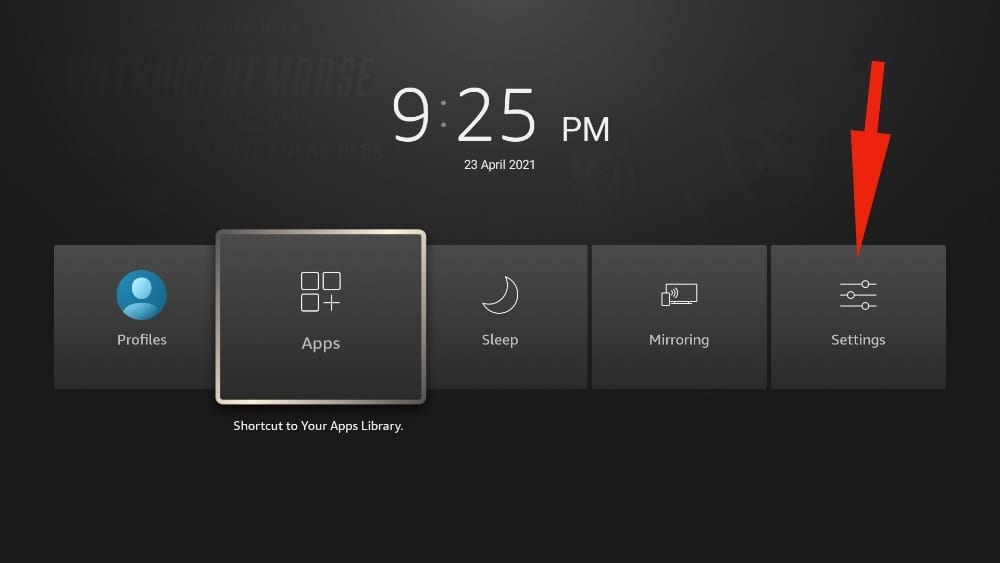
9. Scroll down and select My Fire TV.
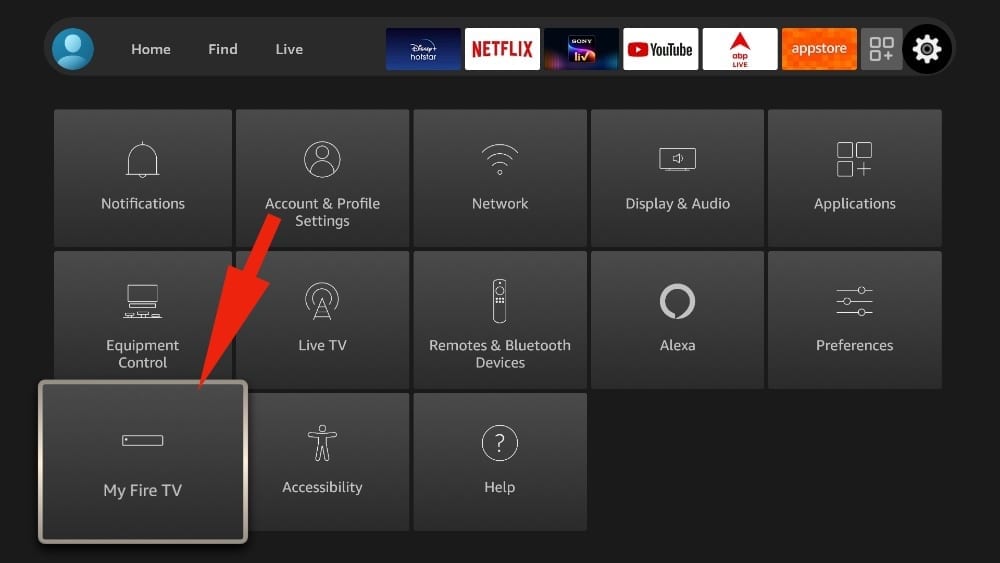
10. Select Developer Options from the following menu.
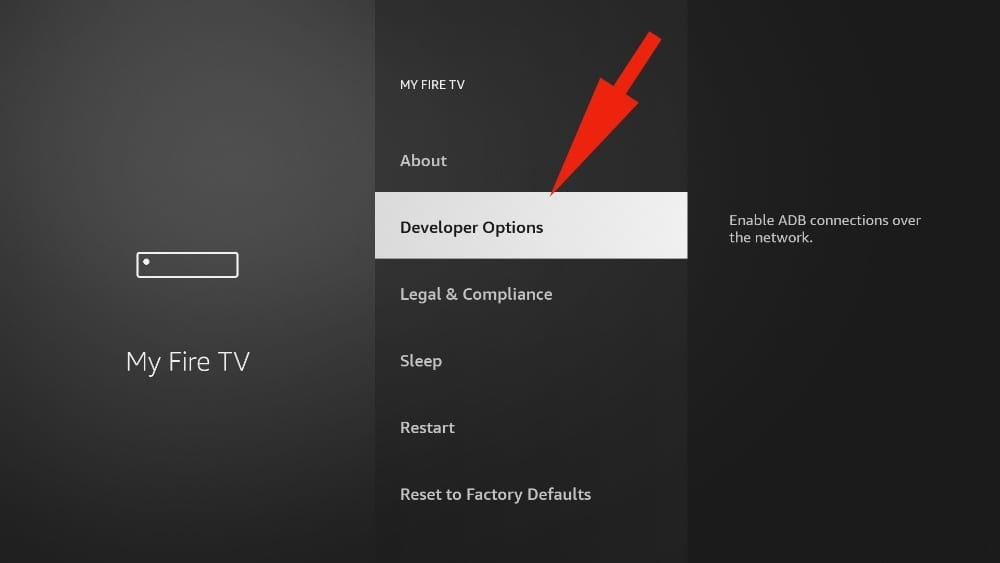
11. You will see Apps from Unknown Sources. It’s disabled by default. Turn it on.
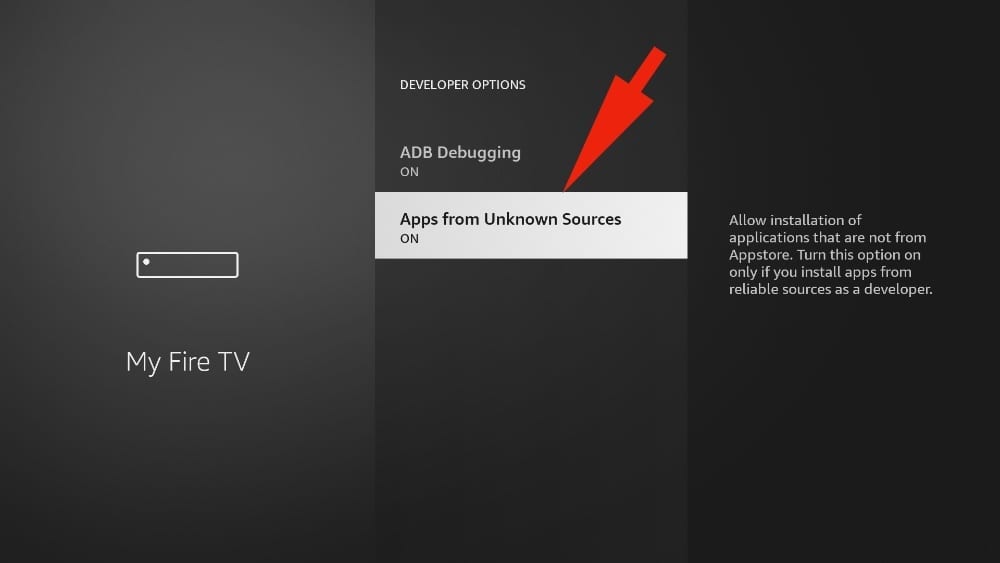
12. Go back to the FireStick home page. Find and open Downloader.
13. Select the Enter a URL box.
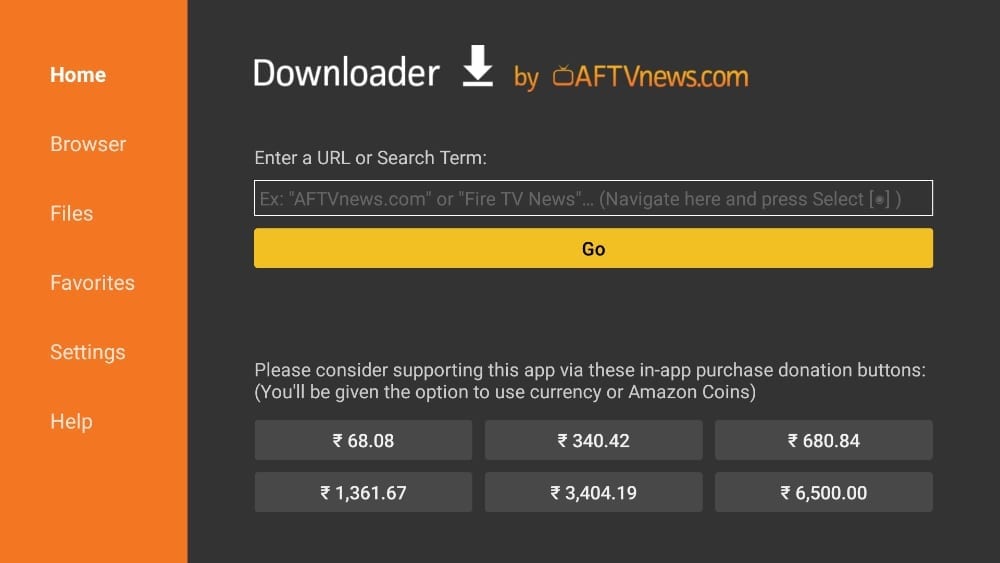
14. Type app.flixapp.tv and select the Go button.
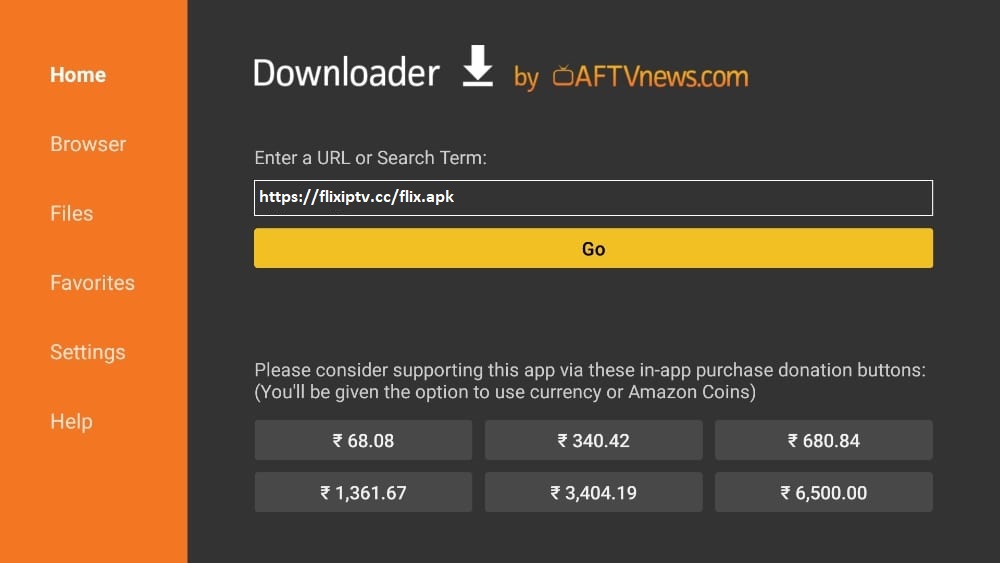
15. Downloader will start downloading the APK file from the web.
16. You will be prompted when the download completes. Select Install.
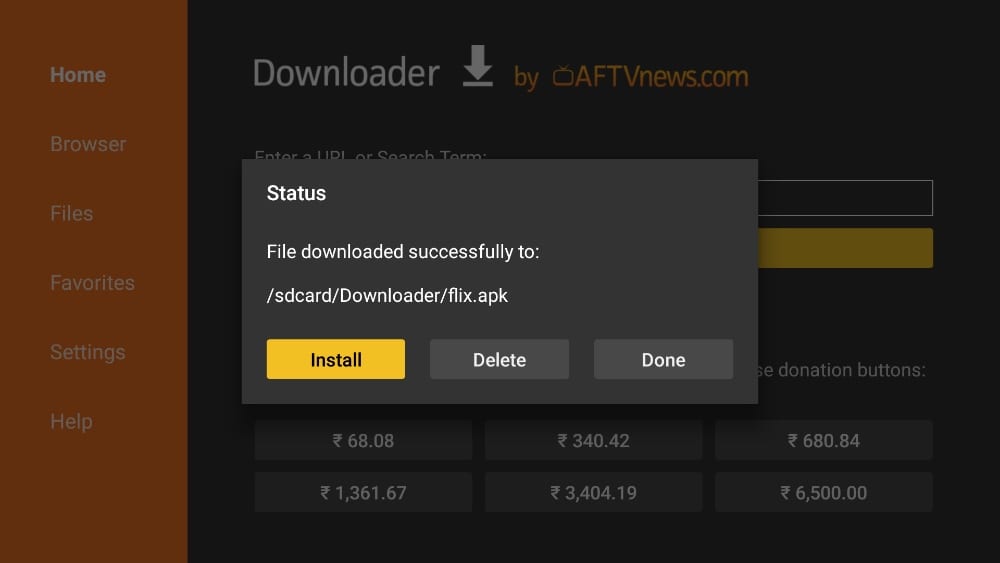
That’s it. You have successfully installed Flix IPTV on your FireStick. If you wish, you may now delete the APK file from your device.
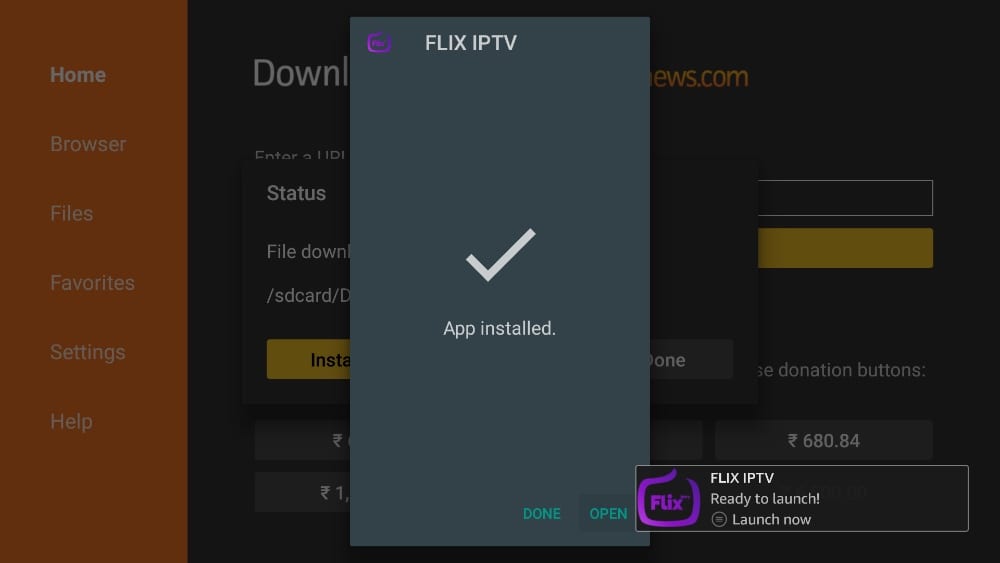
How to install Flix IPTV on Android Box
Android Box such as NVIDIA SHIELD, Buzz TV, or Chromecast with Google TV can find the Flix IPTV App in the Google Play Store.
HOW TO LOAD YOUR OWN LIST INTO OUR APPLICATION
You can download your own IPTV playlist using mylist.
HOW TO USE THE REMOTE CONTROL OF SAMSUNG TELEVISIONS
- P + / P- and arrows – change channel
- UP – to select a category or change channels
- DOWN – to select a category or change channel
- Press (OK) while the channel is broadcasting live – display the channel information bar
- SELECT (OK), – load the channel list in playback mode
- RETURN – hides the channel list and the news bar Return to channel list or home
- PLAY / PAUSE / STOP – play / pause / stop stream / video (video player output)
- EXIT – quits the application
- RED – settings in the main list; select the audio / HLS track in the stream / video
- YELLOW – add to favorites in the main list; add to favorites in series and movies.
- BLUE – switch from the main list to films and series
It’s time to buy an iptv subscription for FLIX IPTV, order here :FLIX IPTV SUBSCRIPTION